Service Healths in Azure
Service Healths in Azure
Creating Service Health Alerts in Azure
Azure Portal
In the Azure Portal go to Monitor – Service Health – Health alerts

If you have created alerts before you will see them over here. Assuming you haven’t created an Alert before, we will start to create an Alert.
1 Define Alert Condition:

Select the correction Subscription
Select the Azure Services where you want to get an Alert for
Select the Azure Region
And for this Alert Condition we will select only the Service issue as the Event Type.
2 Define Alert Details

Define Alert Rule name CustomerName – Service Issue Alert
Define Description
Select the Resource Group where you want to save this Alert. I’ve created a seperate Resource Group where I store everything which is related to Monitoring of my Azure Environment.
3 Define Action Group
The last step of the alert Creation is to setup how we want to notify people. I the example below I will care take about the Action Group Type Email/SMS/Push/Voice
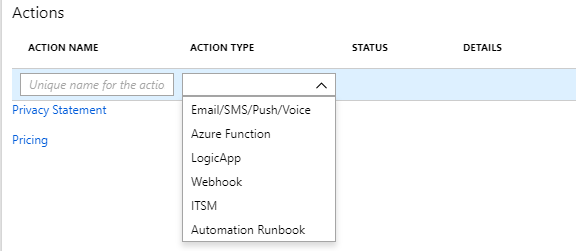
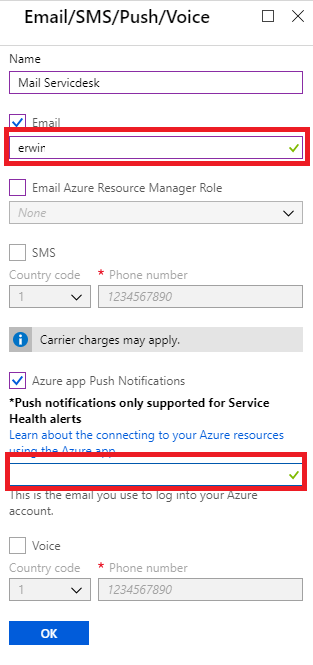
Fill in your email address
Fill in your email address and make your sure you install the Micrsosoft Azure app on your phone to receive push messages.
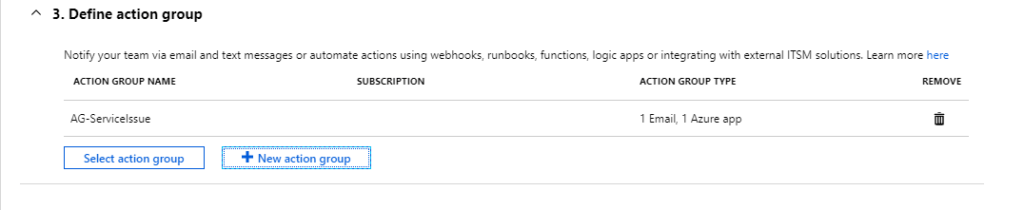
You also have the possibility to define multiple Action Groups.
Next time I will write how to change your Action Group to add or remove Members.
Thanks so much for reading through this article today, and I hope you all take some time to try it out. It’s will make your life easier.

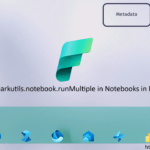
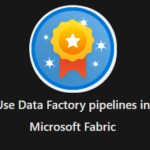
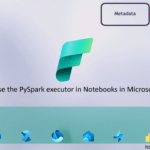
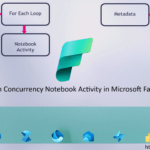
0 Comments