Azure SQL Data Warehouse: How to setup Reserved Capacity
Purchase your Azure SQL Datawarehouse Reservation
Since a few weeks you can buy Reserved Capacity for an Azure SQL Datawarehouse (SQLDW). This Reservation can save you up to 65% on the normal Pay as You go rates with a 3 year pre-commit. A pre-commit of 1 year will be discounted up to 35%.
These savings will only effect the compute power. You will charged separately for the storage with the normal Pay as You go rates.
To purchase a reservation, you need to sign-in to the Azure Portal first and then search for reservations.
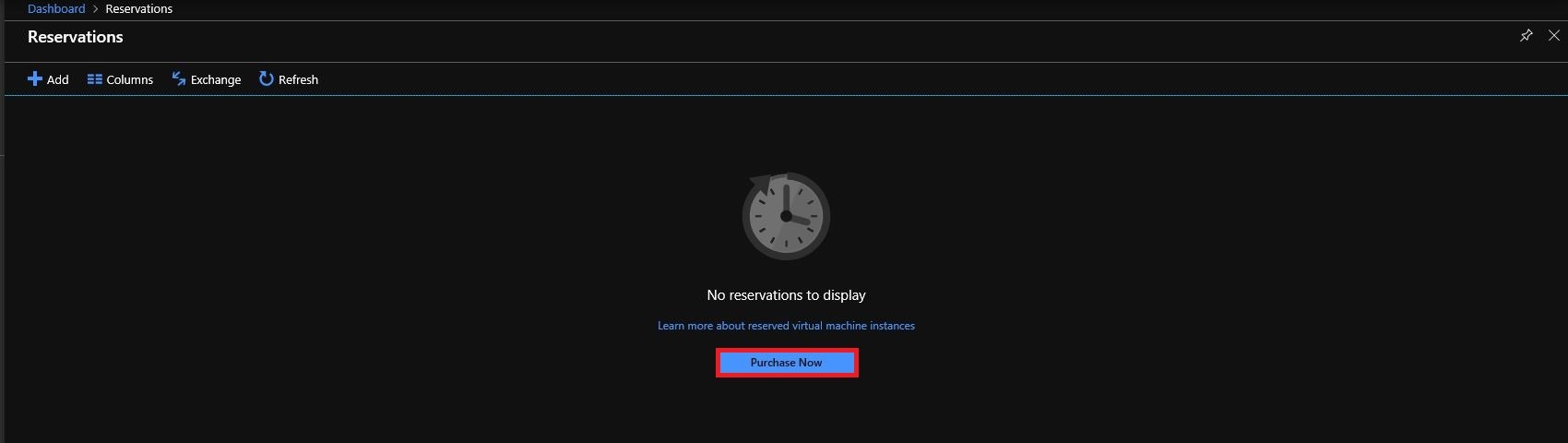
After you have clicked on Purchase Now, you will need to choose the Azure SQLDW option.
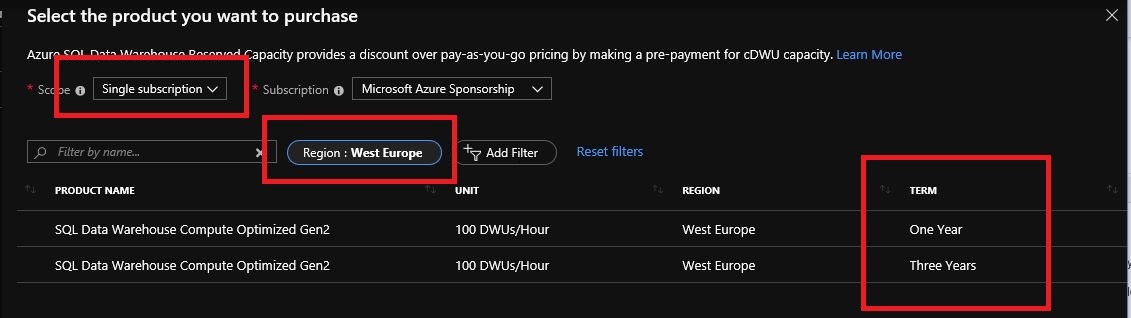
Select the Region, be aware that if you want to run Several SQLDW’s (Dev/Test/Prod) and you want to make use of the benefits of the reserved capacity that these SQLDW’s must all be created in the Region in which the reservation is made.
When you’re running a Enterprise Subscription and you have more then 1 Subscription you can change the Scope to “Shared”. With this option selected you can use the Reserved Capacity across all subscription within the same EA Enrollment.

Select 1 or 3 year Term.

Choose a quantity. The reserved capacity is calculated by 100 cDWU(Data Warehouse units). Choose the quantity you want to reserved. In case you select 5 cDWU, you will have 500 cDWU of reserved capacity every hour.

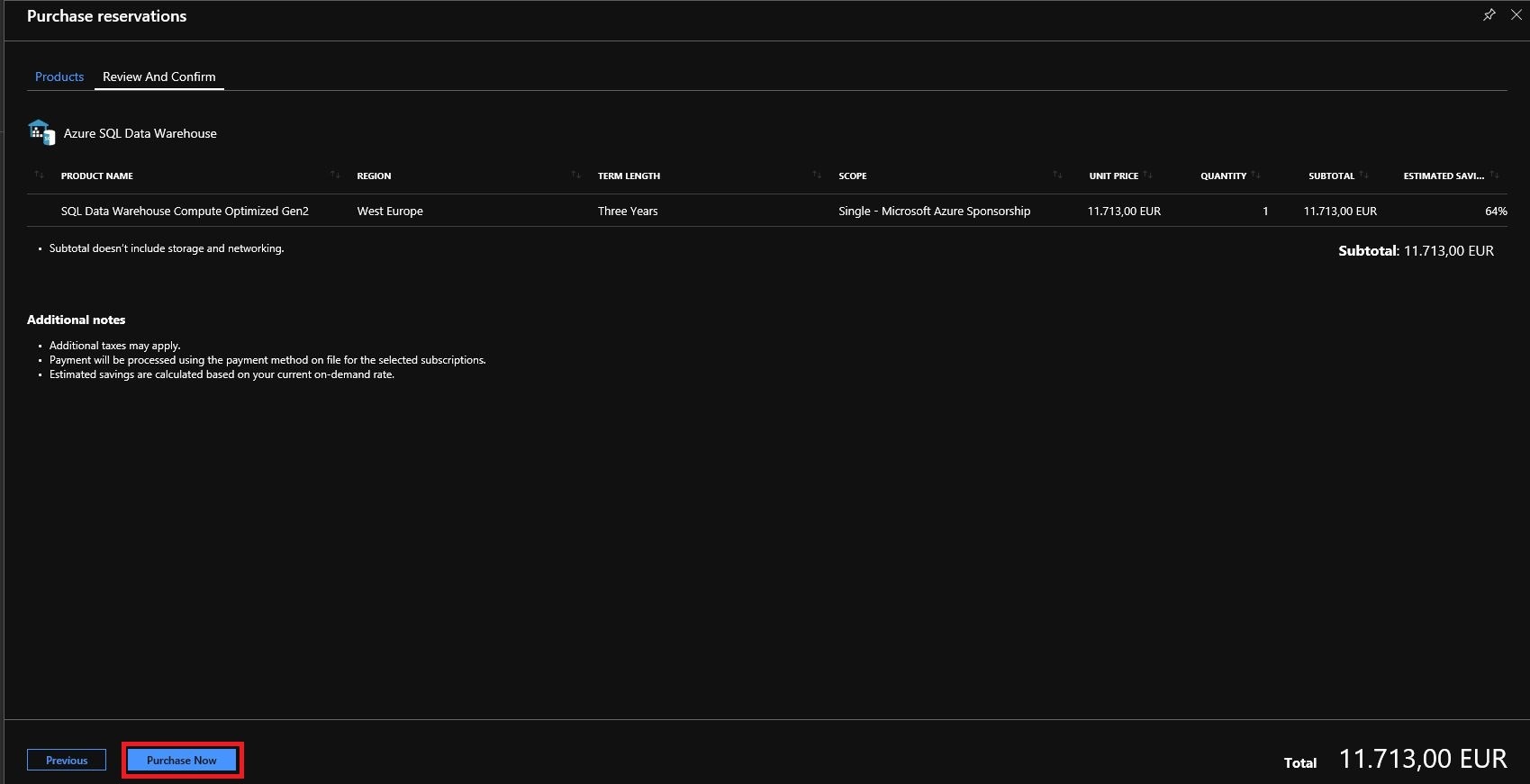
The last step is to Purchase your Reservation.
Reserved Capacity nice to know’s
Storage and Network are charged separately, for these Azure Services the Reserved Capacity Discount will not be applied.
The Reserved Capacity Discount is applied on running Azure SQLDW Instances on a hourly basis.
If you don’t have a Azure SQLDW Instance deployed for an hour, then the reserved capacity is wasted for that hour. It doesn’t carry over. Unless you have more then 1 Azure SQLDW Instance running, the reservation is automatically applied to other matching instances in that hour.
Some Examples:
1 – Running 1 Azure SQLDW Instance:
You have purchased 5 units of 100 cDWU.
On the moment you scale to 1000 cDWU, you will be charged with a Pay as You go rates for 700 cDWU.
2 – Running 2 Azure SQLDW Instances:
You have purchased 15 units of 100 cDWU.
1 Azure SQLDW Instance is running 500 cDWU and the other one 1000 cDWU.
No extra cost will be applied.
3 – Running 2 Azure SQLDW Instances:
You have purchased 15 units of 100 cDWU.
1 Azure SQLDW Instance is running 500 cDWU from 9 am to 5 pm and the other one 1500 cDWU the whole day.
You will be charged for a Pay as You go rates for 500 cDWU from 9 am to 5 pm.
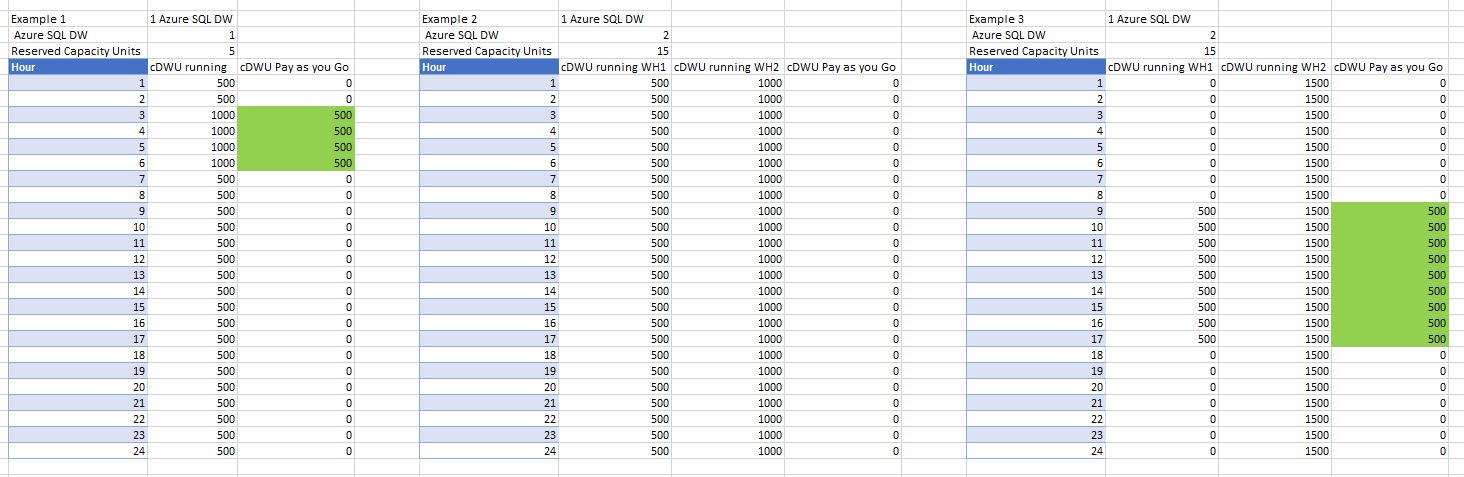
Thank you for reading this article and hopefully it will make things clear to you.
Within a few days I will publish a new article in which I describe how much you could possibly save if you still want to scale up or down during certain periods of the day. If there are any questions left about this article, don’t hesitate to ask them to me.
UPDATE 6th May

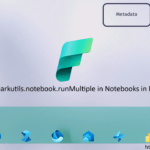
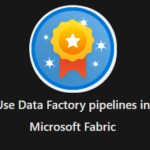
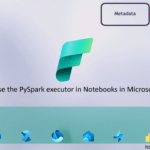
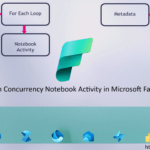
0 Comments