SSMS 18.xx: Creating your Azure Data Factory SSIS IR directly in SSMS
Creating your Azure Data Factory(ADF) SSIS IR in SSMS
Since version 18.0 we could see our Integration Catalog on Azure Instances directly.
Yesterday I wrote an article how to Schedule your SSIS Packages in ADF, during writing that article I found out that you can also created your SSIS IR(Integration Runtime) directly in SSMS.
I never saw the option before, it was always grayed out(because the SSISDB was already in Azure). But if you connect to an On Premise system it will not be grayed out.
An easy scenario to lift and shift your SSIS Packages to Azure, with a couple of steps you can create your SSIS IR.
Go to your Integration Services Catalog on your On Premise Server. Right Click and select the option “Try SSIS in Azure Data Factory” and click on Next.

Prerequisites
As Prerequisites you will need:
An Azure account.
An Azure SQL Database server or Managed Instance.
Configuration of your SSIS IR
Create SSIS IR in Azure wizard.
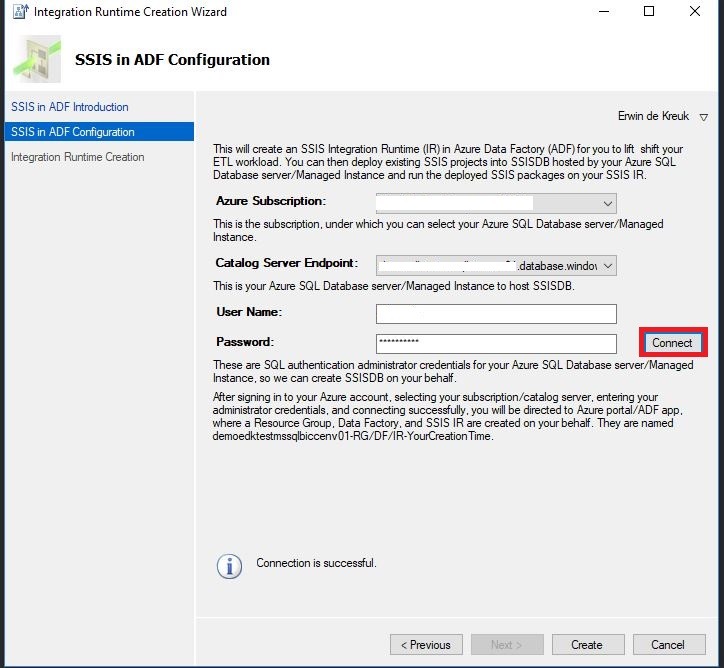
On the right upper corner you can log in to your Azure Subscription.
Select the correction Subscription, in case your have more subscription assigned to this account.
Select the Catalog Server where you want to install your SSIS IR on. This server cannot have an existing SSISDB.
Provide the necessary log in details and click on connect.
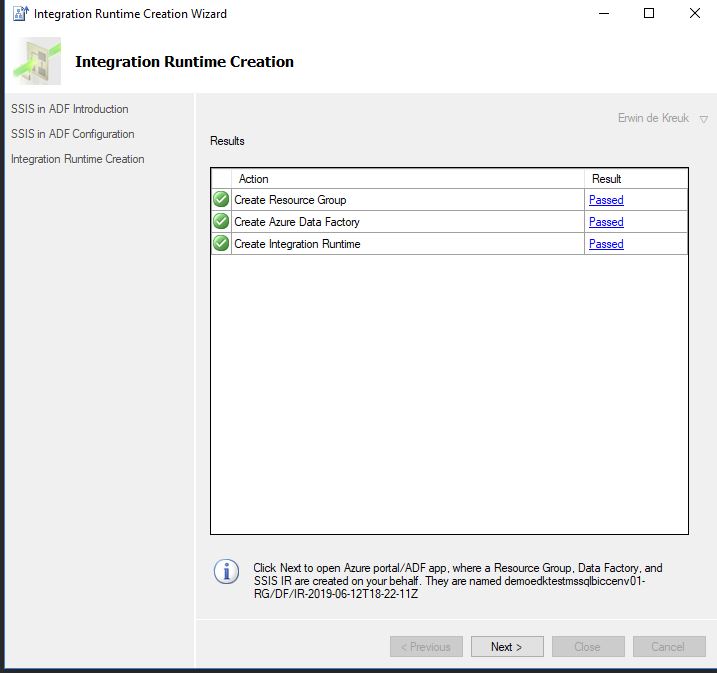
The last step is to Create your SSIS IR.
After you have clicked on Create, SSMS will do some validations and after these validations you will be asked to open the ADF Portal.
Azure Data Factory Portal
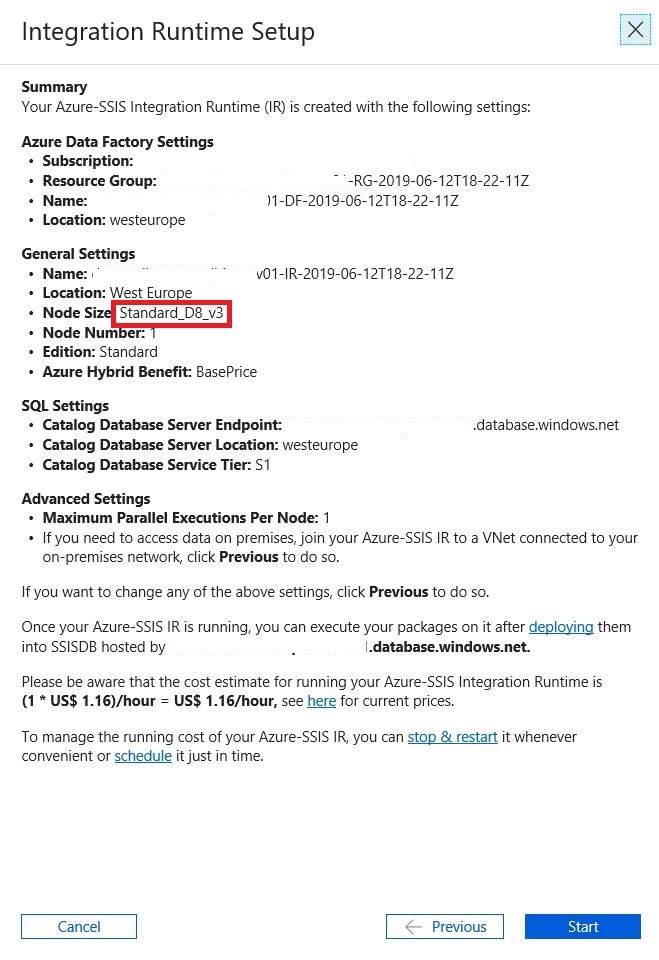
After you logged into the portal you will see a summary of the detail how your SSIS IR will be setup.
If you click on next your SSIS IR will be started.
Change Settings
To change any of the Parameters above you need to use the previous button. You can change:
Number of Parallel Executions Per Node
Custom Setup Container SAS URI
VNET
Node Size
License
The name of your SSIS IR and Resource Group are create by the setup and cannot be changed.
The Resource Group for example is created in the Region US-East.
![]()
Conclusion
It is a simple way to setup your SSIS IR in Azure, but I do prefer do this my self trough the Azure Portal or automated with a PowerShell script.

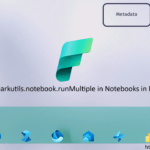
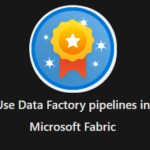
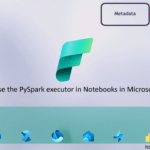
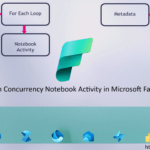
0 Comments