Azure DevOps and Azure Feature Pack for Integration Services
Azure Feature Pack for Integration Services
Azure Blob Storage
A great addition for SSIS is using extra connectors like Azure Blob Storage or Azure Data Lake Store which are added by the Azure Feature Pack. This Pack needs to be installed on your local machine. Are you running your SSIS packages in Azure? You don’t have to install anything, this pack is installed by default.
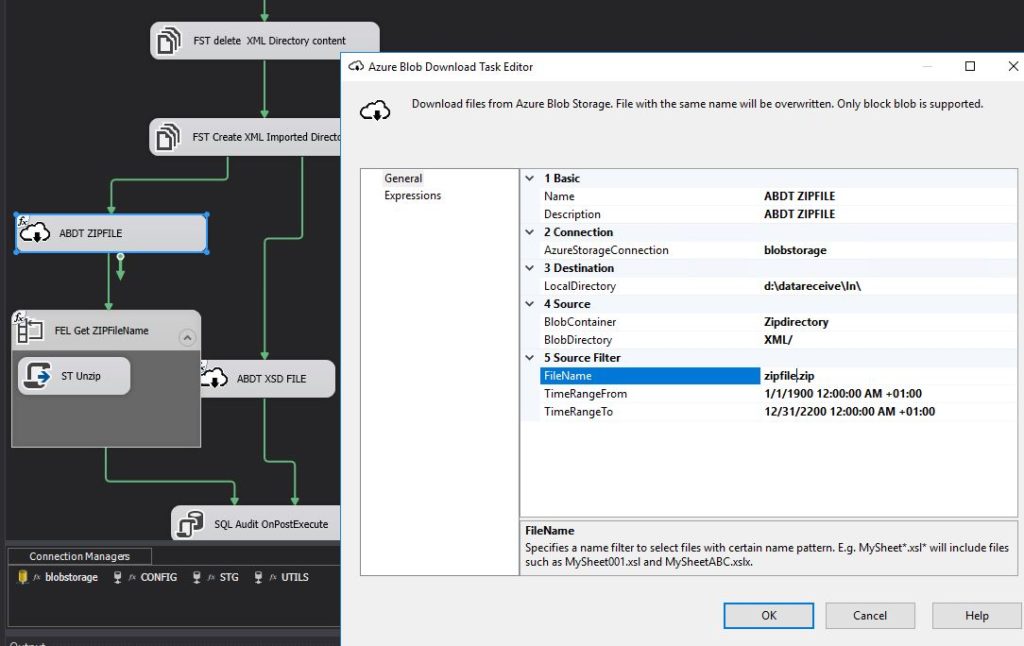
Building your SSIS Packages in Azure DevOps
After I started to use Azure Dev Ops to build my SSIS packages on a hosted VS2017, I got some strange error messages running these packages.
Microsoft Support
After contacting support we found out that the Azure Feature Pack is not installed on a Hosted VS2017 instance and that you need to add this installation to your build processes.
Install Azure Feature Pack on your Hosted VS2017 machine
Follow the steps to download and install the Azure Feature Pack:
- Open your dev.azure.com/instance.
- Create a new Build Pipeline or use an existing one.
- Select the correct Sources and after that you can add a new build task.
- Add a Powershell Task.
- This task needs to be added before the build process of your SSIS project.

- Define the Display name “Install Azure Feature Pack”.
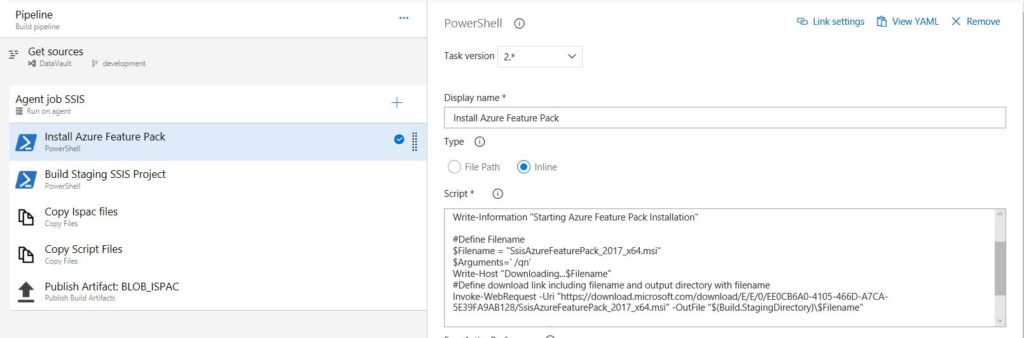
- Type => Inline.
- Add the script which you can find below.
- Save and Queue the Pipeline.
- Check the Results.
Powershell script
The script will take care of downloading and installing the Azure Feature Pack for SSIS2017 on your hosted 2017 machine.
The File SsisAzureFeaturePack_2017_x64.msi will be downloaded to the system variable Build.StagingDirectory.
Inline script:
[code lang="ps"] # Erwin de Kreuk # February 2019 # PURPOSE: Install Azure Feature pack on Hosted VS2017 machine in Azure DevOps Write-Information 'Starting ADF ARM Transform' #Define Filename $Filename = 'SsisAzureFeaturePack_2017_x64.msi' $Arguments=' /qn' Write-Host 'Downloading...$Filename' #Define download link including filename and output directory with filename Invoke-WebRequest -Uri 'https://download.microsoft.com/download/E/E/0/EE0CB6A0-4105-466D-A7CA-5E39FA9AB128/SsisAzureFeaturePack_2017_x64.msi' -OutFile '$(Build.StagingDirectory)\$Filename' Write-Host 'Installing...$Filename' Invoke-Expression -Command '$(Build.StagingDirectory)\$Filename $Arguments' Write-Host 'Finished Installing...$Filename' [/code]
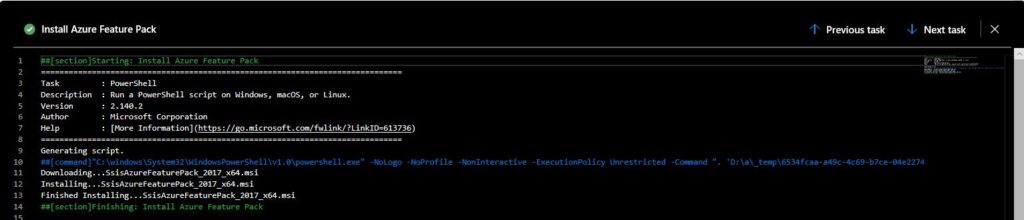
The next time you build your SSIS Packages with the Azure Components, these packages are build correctly. Create a Release Pipeline to Deploy the SSIS Packages to the SSIS server and to test your Package.
Thanks for reading today and if there’re some questions left do not hesitate to ask them.


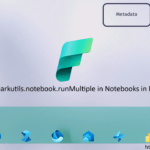
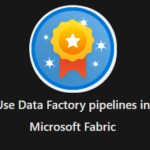
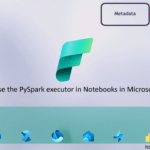
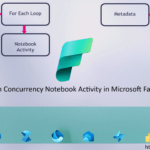
Question – How do you verify the Azure Feature Pack is installed on the server? Do you have to install Visual Studio as well??
I’m not checking it, the pipeline will fail that the installation failed. Visual Studio is installed by default on these hosted machines
https://docs.microsoft.com/en-us/azure/devops/pipelines/agents/hosted?view=azure-devops&tabs=yaml.
Hopefully this will answer your question.