Change your Action Group in Azure Monitoring
Change your Action Group in Azure Monitoring
Change a Action Group
Previous Article
In my previous artcile I wrote about how to create Service Helath Alerts.
In this article you will learn how to change the Action Group to add, change or Remove members(Action Group Type Email/SMS/Push/Voice)
Azure Portal
In the Azure Portal go to Monitor – Alerts – Manage Action Groups

Click on the Action Group you want to change and a new window will open.
Remove, Add or Change Members:
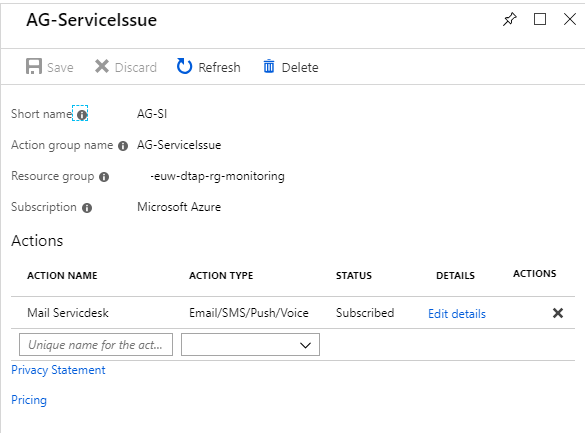
You have several options you can change:
Add a New Member
Remove a Member( click on the X below ACTIONS)
Change a Member(click on the edit details)
Change Member
In the new Window you can change, the name, email address or Notification Type
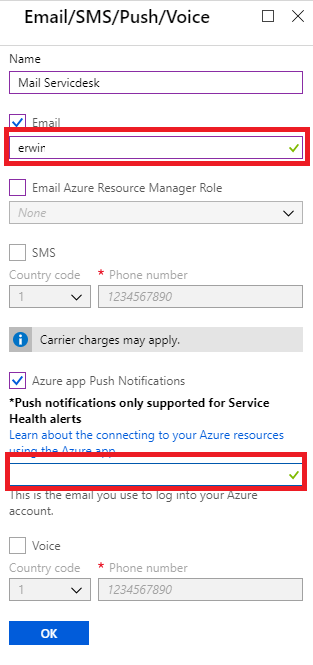
Fill in your email address
Fill in your email address and make your sure you install the Micrsosoft Azure app on your phone to receive push messages
Thanks so much for reading through this article today, and I hope you all take some time to try it out. It’s will make your life easier.

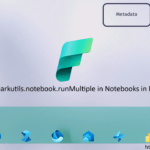
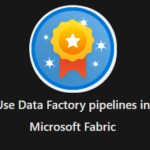
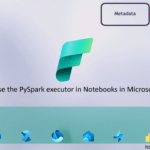
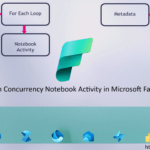
0 Comments